In a nutshell
- Upgrading to multi-camera livestreaming enhances visual interest and professionalism, adding depth to content with various angles and smooth transitions.
- The technology for multi-camera streaming has become more accessible and affordable, with a range of hardware and software options, including switchers and app-based solutions.
- Creativity and thoughtful planning in camera placement, connection, and switching methods can create a more engaging and immersive experience for viewers, whether you’re a solo producer or part of a larger team.
There are a lot of reasons to upgrade your livestream to a multi-camera stream. In some situations, it adds more visual interest, but in other cases, it’s essential. For example, if you are livestreaming a wedding, adding extra cameras will capture those close-ups that enhance the appearance and draw people in. In the case of something fast-moving like a sporting event, one camera just isn’t going to cut it. Those of us who grew up watching television are accustomed to the multi-camera language we see in various productions. That includes your stream. Fortunately, adding sources is easier and less expensive than ever.
In this article, we’ll examine the essential equipment and software needed to get started with multi-camera streaming and introduce some new tools you might not have considered. Of course, you can spend hundreds of thousands on a professional setup, but we’re focusing on the basics to get you started while keeping the budget tight.
Multi-camera starts with cameras

Everything begins at the lens in video production. What is the best type of camera for a multi-camera livestream? It’s always best to build off what you already have available. One rule of thumb is that your cameras need to match. That doesn’t mean they have to be exactly the same make and model, but it’s usually best to stick with the same brand. At the very least, you’ll need a second camera with enough controls to help you match your shots. By matching, we mean the colors and brightness should look the same.
Another consideration is how you’re going to operate your additional cameras. If you’re a one-person crew, will this simply mean a locked-down shot? You’ll want to think about how and where the camera will be placed. You may need a tripod or perhaps some kind of clamp to lock your camera in place. For example, if you are livestreaming a wedding, you could hide a camera on the stage where the couple is standing to get a two-shot. If you need additional camera operators, how will you communicate?
That brings up the question of connections — how will you get the signal from the second camera to your switcher? Most new cameras have an HDMI plug, but HDMI loses signal after about 50 feet. Some higher-end cameras have SDI cable outputs, allowing for hundreds or nearly a thousand feet depending on the resolution and cable. There are also some great wireless solutions like the Hollyland Mars 400S Pro that plugs into the HDMI plug and transmits up to 400 feet. Or, better yet, connect your cameras over a network connection with an NDI-enabled camera or HDMI-to-NDI adapter.
The switcher cuts it together

The next step in the video signal flow is the switcher. This is a device that allows you to decide what image is going to go out. Solutions range from large mounted units with dozens of inputs to small mini-switchers and even software-based switchers. Some of these switchers have everything built-in to livestream.
One of the more popular models is the Blackmagic ATEM Mini line of switchers. They range from four to eight inputs and are available with HDMI or SDI connections. Most models stream via an Ethernet port and are set up with a computer. The highest-end model is the ATEM Mini Pro Extreme ISO, which runs just over $1,000. It has eight inputs, direct streaming and two different outputs. This allows you to view all your inputs in a “multi-view” setting and send a second signal out to, say, a house video system. The ISO feature allows you to record isolated signals using an external hard drive or a USB-C flash drive.
Because of the popularity of ATEM switchers, there are a lot of competitors in the market. One standout is the recently announced JVC KM-HD6. It includes both HDMI and SDI inputs and outputs on a six-input, two-output switcher. Roland also makes a great alternative called the SR-20HD Direct Streaming AV Mixer. It runs just under $1,000 and features only two HDMI inputs but four XLR audio inputs, giving you better sound mixing capabilities. There’s also the unique YoloBox, starting at about $700. This is a small monitor that has multiple plug-ins, including Ethernet. You can switch and stream using the touchscreen with a device that you can mount right on your camera.
App switching
In addition to hardware switchers, there are several different ways to switch using a computer, tablet and even a phone. The key is getting the signal into the device. Open Broadcast Software, or OBS, is one of the more popular software solutions. It’s available for Windows, Mac and Linux. Plus, because it’s open source, it’s free, and it has many features. The key is that you’ll need a capture device or NDI connection for each camera you’re using. There is also a way to use a phone as a camera source. To switch and stream, you’ll need a fairly fast computer and a solid internet connection.
There are lots of options for this kind of web-based switching as well. There are paid services that are more user-friendly and robust, like Streamyard, Vmix, Wirecast and XSplit. Some of these have unique ways to add a second camera, like using a phone as a guest. Speaking of phones, one really unique app is Switcher Studio. It’s available for iOS and is designed to use iPhones and iPads as cameras, with one device becoming the switcher. You can switch, add graphics, have playback video and even bring in an audio source using the device’s lighting plug. There is even a third-party device that allows you to connect a phone and use your existing camera in the mix.
Getting it out there
All of the hardware and software we’ve mentioned so far can switch and stream to wherever you need it. But it’s important to note that some of these solutions will only send your signal to one location at a time. For example, you may need to simultaneously livestream directly to YouTube and another social media platform. Some of the software solutions will allow for “multicasting,” but others don’t. One workaround is a subscription service like ReStream, which allows you to stream to a single point and re-broadcast to where you need it.
Additionally, all of the devices we’ve mentioned stream horizontally. If you’re looking to stream vertically, some of the software solutions will do this, like Switcher Studio. As far as hardware goes, YoloBox recently introduced a vertical version. There’s also a more expensive device from Epiphan called the Pearl Mini. It has two inputs and a touchscreen, allowing horizontal and vertical streaming.
It’s time to start streaming
Livestreaming is a great way to connect with your audience, and making it multi-camera adds that extra dimension to grab and hold their attention. With the right tools and some practice, anyone can switch, even a solo producer. We’ve even seen hosts who do it all by themselves. We here at Videomaker sometimes run one-man-band streams ourselves.
There are a lot of reasons to upgrade your livestream to a multi-camera stream. Multi-camera livestreaming promotes a professional appearance, helping to engage viewers. From various angles to smooth transitions, the multi-camera approach brings content to life, providing a more immersive experience for the viewer. Livestreaming with the ability to switch to different angles is the standard, and the only limitation is your creativity.
Contributing editors include Jeff Chaves and Sean Berry.