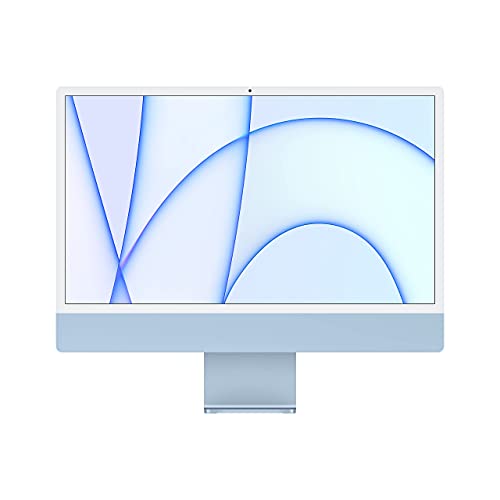In this article, we’ll highlight our picks for the best desktop computers for video editing on the market today, then go over the main points a potential buyer will want to consider in choosing a new editing system.

The Editors’ Choice award recognizes exceptional video production equipment, software and services. These products must help videographers be more effective storytellers while being affordable, easy to use and dependable. The products must also deliver a superior user experience.
Best performance workstation
Dell Precision 3660
If performance is what you’re looking for, the Dell Precision 3660’s got it. Fitted with a 12th generation 2.1 GHz Intel Core i7 12-core processor, 16GB of DDR5 memory, and a fast 512GB M.2 NVMe PCIe solid-state drive, the Dell Precision 3660 can handle whatever you throw at it. It’s made especially for video editing, capable of quickly loading and multitasking.
Additionally, it houses the NVIDIA RTX A2000 graphics card, allowing for support for real-time ray tracing and 3D modeling. So, if you need the most powerful workstation for video editing on the market, look no further than the Dell Precision 3660.
Best budget workstation
Dell Precision 3450
The Dell Precision 3450 isn’t the most powerful workstation out there, but it offers excellent value, leveraging enough power for efficient video editing on a budget. Inside, the Dell Precision 3450 has an 11th Gen 2.5 GHz Intel Core i7 processor. This delivers enough power to run multiple demanding programs with no problem.
Also, the Dell Precision 3450 features NVIDIA Quadro P620 graphics and 512GB M.2 PCIe SSD, while delivering 16GB 3200 MHz DDR4 RAM. The Dell Precision 3450 is a great option if you want to edit pro-level video but don’t want to break the bank.
Best all-in-one
HP 34″ ENVY 34-c0050
HP’s 34″ ENVY 34-c0050 delivers on all fronts: true-to-life color, multitasking workflow support and stellar power and performance. The ENVY 34-c0050 has a 34″ 5120 x 2160 IPS display with 21:9 aspect ratio and 500 nits of brightness. Also, with a dedicated NVIDIA GeForce RTX 3060 graphics card with 6GB of GDDR6 video memory, you can expect crispy, clear images.
The system itself is powered by an 11th Gen 2.5 GHz Intel Core i7-11700 Eight-Core processor and 32GB of 2666 MHz DDR4 RAM. This pair allows for efficient multitasking in demanding applications. Also, if you need more processing power, you can adjust the CPU to 4.9 GHz using Intel’s Turbo Boost technology. For storage, the system features a 1TB NVMe PCIe M.2 SSD.
You should consider the HP ENVY 34-c0050 if you want the best all-in-one desktop/monitor that can easily edit video.
Best Mac desktop
Mac Studio M1 Max with 10-core CPU, 24-core GPU, 16-core Neural Engine
If you’re a dedicated Mac user, the Mac Studio M1 Max is our choice for the best Mac desktop currently available. While there are many configurations you can choose from, the Mac Studio M1 Max with 10-core CPU, 24-core GPU, 16-core Neural Engine offers the best features at the best price.
This configuration comes with 32 GB of unified memory and 512 GB of SSD storage. There are also many ports: two USB-C ports, four Thunderbolt 4 ports, two USB-A ports, one HDMI port, one 10 Gb Ethernet port and one SDXC card slot. The Mac Studio M1 Max with 10-core CPU, 24-core GPU, 16-core Neural Engine is the best option for Mac users.
Best all-in-one Mac
24‑inch iMac with Apple M1
Apple’s All-in-one 24‑inch iMac with Apple M1 really does have it all. This workstation features an eight-core CPU with four performance cores and four efficiency cores, an eight-core GPU and a 16-core Neural Engine. At the base price, you also get 8 GB of unified memory and 512 GB of SSD storage.
For ports, the workstation has two Thunderbolt / USE 4 ports. There are also two USB 3 ports. When it comes down to it, Apple’s All-in-one 24‑inch iMac with Apple M1 is a powerful system that comes with all you need all in one package.
How to choose
There are a few core specs that you’ll need to consider regardless of form factor, including CPU, GPU, RAM and storage. For an in-depth look at these key components, read “How to Choose the Right Video Editing Workstation.”
The tower form factor
The foundation of your new workstation depends a lot on what form factor suits your particular needs. Does your workflow and space requirements demand an all-in-one solution, or can you make room for a full-size tower to maximize performance?
With a tower, you simply have more room to fit more parts which translates into more capabilities and better performance.
Aside from being able to choose a really cool looking case with RGB lighting and flashy components, towers can be the best route to go with when the absolute most power is needed. With a tower, you simply have more room to fit more parts which translates into more capabilities and better performance. Plus, you’ll have plenty of room in the case to fit large components such as an oversized CPU cooler — great for overclocking, which means even more power — and a big league graphics card, or maybe even two! You’ll also be able to fit more hard drives and solid state drives, providing a vast number of storage possibilities. Although professional tier components can be pricey, they are still more affordable than specialized components designed to fit in all-in-one workstations.
Advantages of an all-in-one system
However, choosing a tower does limit your mobility. Typically if you choose a tower, then it will likely remain stationary in your edit bay or home office. Towers can also take up a good amount of space. Having all those extra parts could lead to more problems, too. With additional hard drives, cables, and other components, there are more places for things to go wrong, which makes troubleshooting that much more difficult. While towers can be extremely powerful workstations, consider their lack of mobility, and the potential pros and cons before buying.
Whether you’re the kind of producer who is mobile or not, an all-in-one workstation may suit your needs. An all-in-one workstation is just what the name implies — it has everything you need in and of itself to work. All-in-one workstations can also help keep your workspace free of clutter. These compact workstations have been stepping their game up over the last few years, too. They’ve been getting more powerful graphics cards and processors to the point where they can take on the heavy lifting of post-production work.
Unlike with a tower chassis, these all-in-one workstations make it difficult, if not impossible to upgrade the components when the time comes. You’ll probably need to buy a whole new system instead of simply upgrading the graphics card, for instance. On the other hand, upgrading parts in a tower configuration is pretty easy, so you can keep your system at the top of its game for a longer period of time.
Which one is right for you?
Getting a workstation that’s configured to suit your workflow is key. Remember what specifications are important to your line of work, keep in mind the factors which make each component powerful and be realistic about how much power you’ll need. Getting a new workstation is a fun and exciting experience. Do your research, enjoy the process, and soon you’ll be editing on a new workstation.
Contributors to this article include Odin Lindblom, Devin Hujdic and the Videomaker Editorial staff.