Often, when something technical works as it should, we don’t give much thought to how or why it works. This may be especially true when it comes to RTMP and livestreaming protocols. However, when you’re having difficulties with your own livestream events, understanding what it is and how it works might be helpful in troubleshooting. Here, we’ll go over the details of RTMP as it relates to livestreaming. You can gain an understanding of what RTMP really is, how it works and who uses it. Plus, we’ll show you some alternatives.
What is RTMP?
Behind the scenes of your computer, there are dozens of protocols at work. Protocols are the rules that inform your computer’s ability to interact with other computers even if they are not the same. For example, an office network has protocols that allow each user to access the same servers even if everyone has a different computer. Internet protocols allow computers to transmit messages, audio and video over the internet and be received by other unrelated computers. RTMP (Real-Time Messaging Protocol) is a specific set of protocols that help make livestreaming possible because the messages can be sent over the internet in — you guessed it — real-time.
RTMP was originally a proprietary protocol designed specifically for the purpose of sending audio for use with Adobe Flash Player. The flash player plug-in was mostly unrivaled in the early years. It was owned by Macromedia and eventually acquired by Adobe. Adobe later made a limited version of the protocol available to the public as the rest of the technologies advanced.
How does RTMP work?
If you’ve ever streamed a movie and found that the audio lags behind the actor’s mouth movements by a second or two, you might suddenly realize the importance of RTMP. In general terms, it transmits multiple types of information simultaneously between communicating devices. In this case, the multiple types of information are audio, video and messaging.
This livestreaming protocol creates a multi-directional path that sends you the image and sound. Although it sounds like a two-way system, it actually has a three-way handshake between the source (client) on one end and the receiver (server) on the other end. Not only does it send the information to the receiver, the receiver then sends a message back to confirm, which informs the source to continue sending. This gives it a stable connection with reliable timing.
Who uses RTMP?
Because of the excellent low-latency (delay in delivery to the viewer), RTMP has been widely used in video broadcasting. The delay is about 5 seconds. This is just enough time for radio and television broadcasters to cut back on liability (wardrobe malfunction, anyone?) if they move quickly. Imagine you’re streaming and a guest drops a forbidden f-bomb or you’re filming live from a ground-zero situation and it becomes a tragic scene. You have a few seconds to react and cut the video before it reaches viewers.

Online, though, it’s an evolving situation. In 2017, Adobe announced that it will be closing the books on the Adobe Flash Player at the end of 2020. It’s not compatible with most browsers or embeddable video players. Android and iOS devices no longer support it. Adobe strongly encourages transitioning to HTML5 standards going forward. Many users have made the switch.
Even though use has declined dramatically since the announcement, some servers like Nimble Streamer and Wowza Streaming Engine are still fully implementing RTMP. Livestream, YouTube, Brightcove, Twitch and Vimeo, as well as other platforms, use RTMP to allow simulcasting. This allows your video events from such platforms to be distributed on the platform and also to other sites or social media at the same time.
Where can you find the RTMP information?
To set up your next livestream for simulcasting, you’ll need to find the RTMP URL on your streaming platform. Then, add or embed it on the other websites where you want the video to play. Here’s where to find it on some of the major platforms:
YouTube
Start by logging into your YouTube account. Navigate to “Create” and then choose “Go live” to bring up the options screen. You can select the type of video and make a few choices to customize the audience. Be sure to choose whether it will be for public or limited viewing. Next, set the schedule. Nothing happens if you miss the scheduled time and you can make changes to reschedule as long as you didn’t actually go live. When you’ve finished with the details, click “Create Stream” and you’ll be directed to the Live Control Room. This is where the RTMP URL and Stream Key. Be aware that YouTube’s default settings will automatically turn your video into a VOD in your library. If you don’t want that, you can choose “Make archive unlisted when complete” in the stream set-up process.
Vimeo
On Vimeo, you’ll need a live-enabled membership. Once logged in, go to your homepage and choose “Create Live Event” to get to the configurations page. When you’ve navigated through that, click the Next button which takes you to the Live Preview. It defaults to the “Webcam” view. Just click the option at the top for “Connect (RTMP)” view and you’ll find the RTMP URL and Stream Key information.
Twitch
Twitch has different RTMP URLs depending on where in the world you are. Go to their Ingest Endpoints page to find the listing closest to your actual geographical location. To the right, you’ll see the RTMP URL. Be sure that you don’t grab the piece that says {stream_key} after the URL. To find your Stream Key, you’ll need to log into your Twitch account (we recommend doing this in a separate window so that you won’t lose the URL). Under the menu, go to Preferences and then Channel. Your Stream Key will be at the top of the page.
What are some RTMP alternatives?
Obviously, if you’re creating video content for streaming, you want to be sure that it’s the best it can be. Getting the right gear is important, of course, but finding alternatives to RTMP and livestreaming protocol might become an important part of that conversation. The number of hours we spend watching videos each day has grown exponentially in a relatively small amount of time. RTMP hasn’t developed much since its inception, though. As the flash player fades out, newer technologies are gaining traction in the industry.
MPEG DASH and HLS
MPEG DASH (Dynamic Adaptive Streaming over HTTP) or HLS (HTTP Live Streaming) are options that work similarly to each other. They use protocols that hold the audio and video data in chuck called packets. The path to the receiver is mapped and if some of the data gets dropped it’s quickly redirected on the mapped path. This means that the receiver will pause in a state of buffering before the playback actually begins so that all of the data arrives. It generates high-quality results but the timeliness of live video is often lost.
WebRTC and SRT
WebRTC (Web Real-Time Communication) and SRT (Secure Reliable Transport) are alternatives that definitely work towards upholding access to truly real-time streaming. They’re both free, open-source options. The focus in WebRTC is adaptive bitrate technology to eliminate latency entirely. Because it uses API support, it eliminates the need for plug-ins and downloads. SRT boasts secure streams that can traverse firewalls easily to reduce dependence on IT support while still giving you immediate delivery.
As the Adobe Flash Player goes the way of fax machines and floppy disks, we’ll collectively explore and expand the emerging technologies. Livestreaming protocols will likely evolve rapidly in the coming year. We advise you to learn as much as you can and start experimenting if you haven’t already.