In a nutshell
- For streaming platforms and film festivals, Apple Pro Res HQ is ideal; for other platforms, use H.264 for high quality at a smaller file size.
- Match export settings to your original footage and adjust the resolution based on the platform’s requirements to maintain quality while considering file size.
- Balance file size and render quality depending on the platform, using custom settings in Premiere Pro to ensure the best results.
At the end of every post-production journey, there’s one more critical step every videographer must take. They must deliver their video to the intended audience in the highest quality possible. Whether you’re creating a feature-length film, documentary or even a short video for TikTok, choosing the right export setting can be confusing. But don’t worry; we’re here to help. Here, we’ll discuss the best export settings for delivering your media to film distributors, YouTube and other media sites. We’ll also discuss the best export settings using editing software like Adobe Premiere Pro.
Understanding compression algorithms on different platforms
It’s crucial to use the correct export settings when uploading to different platforms, as various sites use different compression algorithms. These algorithms can impact the quality and presentation of your video.
For instance, your final video project may play back flawlessly on your computer. However, if the export settings are incorrect when uploading it to Facebook, your stunning 4K video could transform into a pixelated disaster. If you don’t upload your video using the recommended settings, the site may attempt to over-compress your video. This will result in significantly lower quality than the original export.
Video quality and file sizes: Finding the perfectly balanced export settings in Premiere Pro
Video quality and file sizes are key components to consider when exporting for various social media platforms. So, let’s review the best encoding settings and codecs for exporting videos from Premiere Pro (or Final Cut Pro X).
We’ll provide general tips and briefly discuss technical settings, enabling you to export the highest quality video while also being aware of potential pitfalls, such as aspect ratio and file size issues, depending on the platform you’re exporting for.
Accessing export settings in your digital editor
To access your export settings in your digital editor, make sure you select your project and then navigate to the share option. This is located under the file menu or via the designated share button. It’s important to note that some editing software may offer preset share options for various platforms. These usually include platforms like Facebook, Vimeo or YouTube. While these presets can be helpful for beginners, if you want to optimize the quality and delivery of your video, it’s best to choose the “share master file” option. Then, select “custom” and manually adjust the export settings yourself.
Codec, resolution, frame rate and file size considerations
When exporting, it’s important to consider options such as resolution, frame rate and file size. The codec, or container in which the video file is compressed and delivered, serves as an envelope for the file. It keeps all the data neatly bundled in one package. Different codecs serve different purposes. Some of the most popular codecs today include Apple ProRes, H.264 and QuickTime files, also known as .mov or .mp4.
A useful guideline when exporting is to match your sequence settings with the original settings of your footage. For instance, if you shot in 4K at a frame rate of 23.98 fps, your export settings should correspond to that. Downscaling from 4K to HD will still retain a high-quality look with a smaller file size. However, upscaling from HD to 4K upon export will not improve the video quality.
Codec containers and compatibility
Regarding codec containers, keep in mind that .mov runs natively on Apple devices. Also note that .mp4 is more of a global standard and can run faster on all devices, such as Android. That’s why a site like YouTube suggests uploading as a .mp4 instead of a .mov, even though both files will work.
An Apple ProRes HQ codec will result in a much larger file size with the highest quality and more data. This codec is best when exporting your film for film festival screenings or delivery to a major streaming service or broadcast network. These files also take much longer to export, deliver and upload due to the size and amount of data contained in the file.
A more suitable codec for social media platforms like YouTube and Vimeo is the H.264 file. This maintains a high level of video quality but in a much smaller package size. Uploading smaller files makes it easier to upload and process. An Apple ProRes file isn’t necessary for a high-quality upload to YouTube or Vimeo. That’s because it could end up being over-compressed. This is why exporting an H.264 codec is recommended.
For extremely short videos like trailers or music videos, you could get away with using a higher-quality codec like Apple ProRes HQ. However, it’s more efficient to use an H.264 codec when uploading to platforms such as YouTube and Vimeo.
Selecting the right export settings for quality and speed
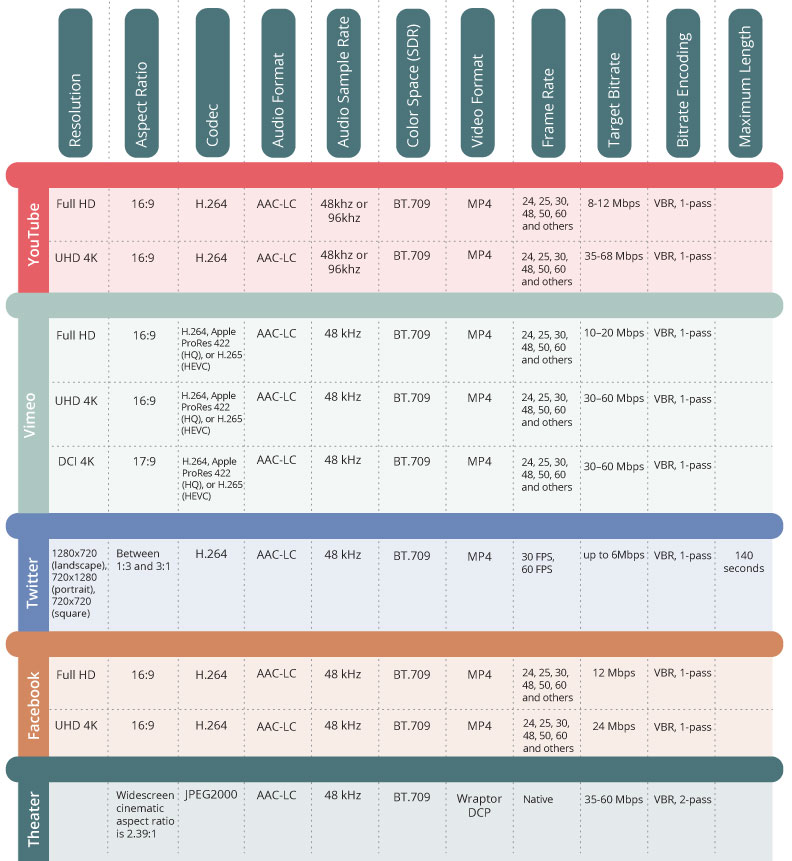
When selecting your export settings under video codec, you can opt for better quality or faster encoding. If you are pressed for time and don’t mind sacrificing a bit of quality when uploading, then the faster encode setting might be the favorable option. It will also make the file size smaller, resulting in faster uploads.
When considering export settings like resolution for video, HD (1920×1080) is sufficient, but 4K (3840×2160) is preferred. Anything higher than 4K will most likely make the file size too large. Plus, most people’s naked eye will not be able to detect the difference in quality.
A general rule of thumb is to try to maintain as much resolution as possible when shooting and posting. One way to do that is to know what platform you are shooting for. For example, if your video is for Instagram or TikTok delivery, shooting vertical video will help you retain more resolution when making your final export.
Customizing aspect ratios and resolutions for social media platforms
What if you intend to deliver your video to Instagram, but you want to maintain a more traditional square aspect ratio? In that case, it’s wise to customize the resolution value at 2160×2160 when exporting if the video is in 4K. If your video was shot in HD, then 1080×1080 would be efficient for a square aspect ratio.
Now, if you are posting a 4×5 aspect ratio video, try 2160×2700. You can also check out the site calculateaspectratio.com to get the best resolution settings.
Always keep in mind that if you’re delivering a project that will appear across multiple platforms, you should leave yourself a little wiggle room. That way, you can crop in on the shot to optimize the frame composition. Done right, it will look native to the social media platform you will deliver to.
Technical aspects of export settings
Some technical aspects to aim for when selecting your export settings include using CBR, which stands for constant bitrate settings. Other options might include variable bitrate (VBR) settings Pass 1 or VBR Pass 2. However, CBR generally is sufficient for high-quality exports.
For audio settings, select AAC at 48,000 Hz stereo unless you have a Dolby multi-channel theater mixdown, which most of us reading this article will not.
Bit rate setting should be 320 kbps.
Best practices and export settings for various platforms
Exporting videos can be a complex process. However, understanding the best export settings for various platforms is essential for ensuring high-quality video playback. By following these best practices and export settings, you can ensure that your video content is optimized for delivery across various platforms while maintaining the highest possible quality and avoiding issues with aspect ratios, file sizes and compression algorithms. So, take your time, experiment with different settings and deliver your media to your intended audience with the highest quality possible.
Contributors to this article include Landon Dyksterhouse.